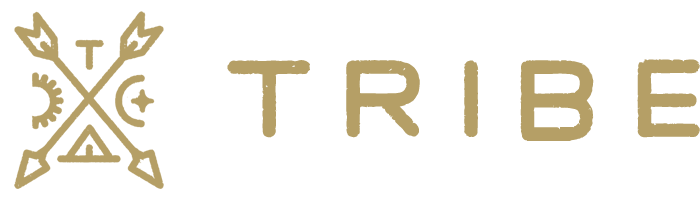Troubleshooting & debugging Klaviyo Toolkit Issues
If you’re experiencing issues with the Klaviyo Toolkit for WooCommerce, follow the steps below to troubleshoot and resolve common problems. 1. Ensure Your Klaviyo Toolkit License is Activated The plugin will not function properly without an active license. Here’s how to verify: If the license is not active: 2. Verify Your Klaviyo API Keys Are … Read more